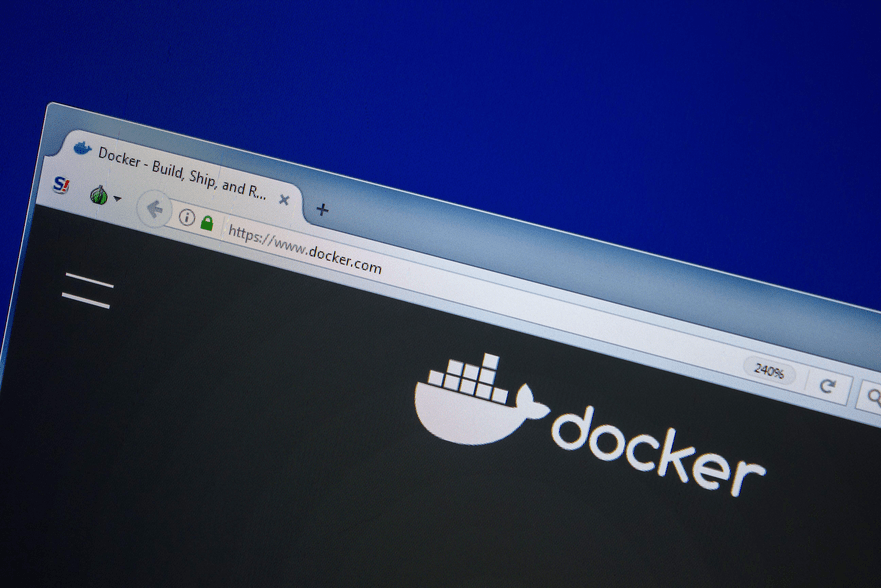Docker is a popular open-source containerization technology that allows developers to create, deploy, and manage container applications. Docker containers are lightweight, portable, and can run on any platform that supports Docker. This blog post will walk you through installing Docker on a Linux machine.
Prerequisites:
Before we begin, make sure that your Linux machine meets the following prerequisites:
- A Linux distribution is installed on the machine.
- The user account you're using has sudo privileges.
- A stable internet connection to download and install the Docker package.
Step 1: Update the package manager
First, update the package manager to ensure you have the latest version. To do this, open the terminal and run the following command:
sudo apt-get updateStep 2: Install the dependencies
Before installing Docker, you need to install some dependencies that are required for Docker to function correctly. Run the following command to install the dependencies:
sudo apt-get install apt-transport-https ca-certificates curl gnupg-agent software-properties-commonStep 3: Add the Docker GPG key
To verify the authenticity of the Docker package, you need to add the Docker GPG key. Run the following command to add the key:
sudo mkdir -m 0755 -p /etc/apt/keyrings
curl -fsSL https://download.docker.com/linux/ubuntu/gpg | sudo gpg --dearmor -o /etc/apt/keyrings/docker.gpg
sudo chmod a+r /etc/apt/keyrings/docker.gpgStep 4: Add the Docker repository
Next, you need to add the Docker repository to the package manager. Run the following command to add the repository:
sudo add-apt-repository "deb [arch=amd64] https://download.docker.com/linux/ubuntu $(lsb_release -cs) stable"Step 5: Install Docker
Now that the repository is added run the following command to install Docker:
sudo apt-get update
sudo apt-get install docker-ce docker-ce-cli containerd.io docker-buildx-plugin docker-compose-pluginStep 6: Verify the installation
To verify that Docker is installed correctly, run the following command:
sudo docker run hello-worldThis command will download and run the hello-world image from the Docker Hub in a container. If Docker is installed correctly, you should see "Hello from Docker!" in your terminal.
Conclusion:
This blog post showed you how to install Docker on a Linux machine. Docker is an excellent tool for containerization that allows you to create, deploy, and manage applications in containers. We hope this guide was helpful to you, and now you can start working with Docker on your Linux machine.